FlooGoo FMA120 — LE Audio / Auracast™ Transmitter/Receiver & Relay
The FMA120 upgrades phones, laptops, TVs, and other sources via USB audio—no driver required on Windows, macOS, or Linux. It adds aptX Adaptive (incl. Lossless) and Auracast™ broadcast, plus LE Audio unicast for music and voice with LC3-capable headphones, speakers, earbuds, and hearing aids. It can also work as a receiver —plug it into a phone or computer to join nearby Auracast/LE Audio streams and listen through the host device. As a relay , it can pair to a legacy A2DP source (e.g., a TV) and rebroadcast that audio as an Auracast stream for multiple listeners.
Official Auracast™ Qualification (Bluetooth SIG)

A universal Bluetooth audio adapter delivering high-fidelity, low-latency classic Bluetooth audio, as well as the latest LE Audio and Auracast.
Guides & Contact
User Guide: Auracast Receiver (PDF)
User Guide: Church Setup (PDF)
For setup, operation modes, and troubleshooting.
Contact us for support or assistance with using FMA120.
We’re happy to help with configuration for venues and accessibility deployments.
Host Apps
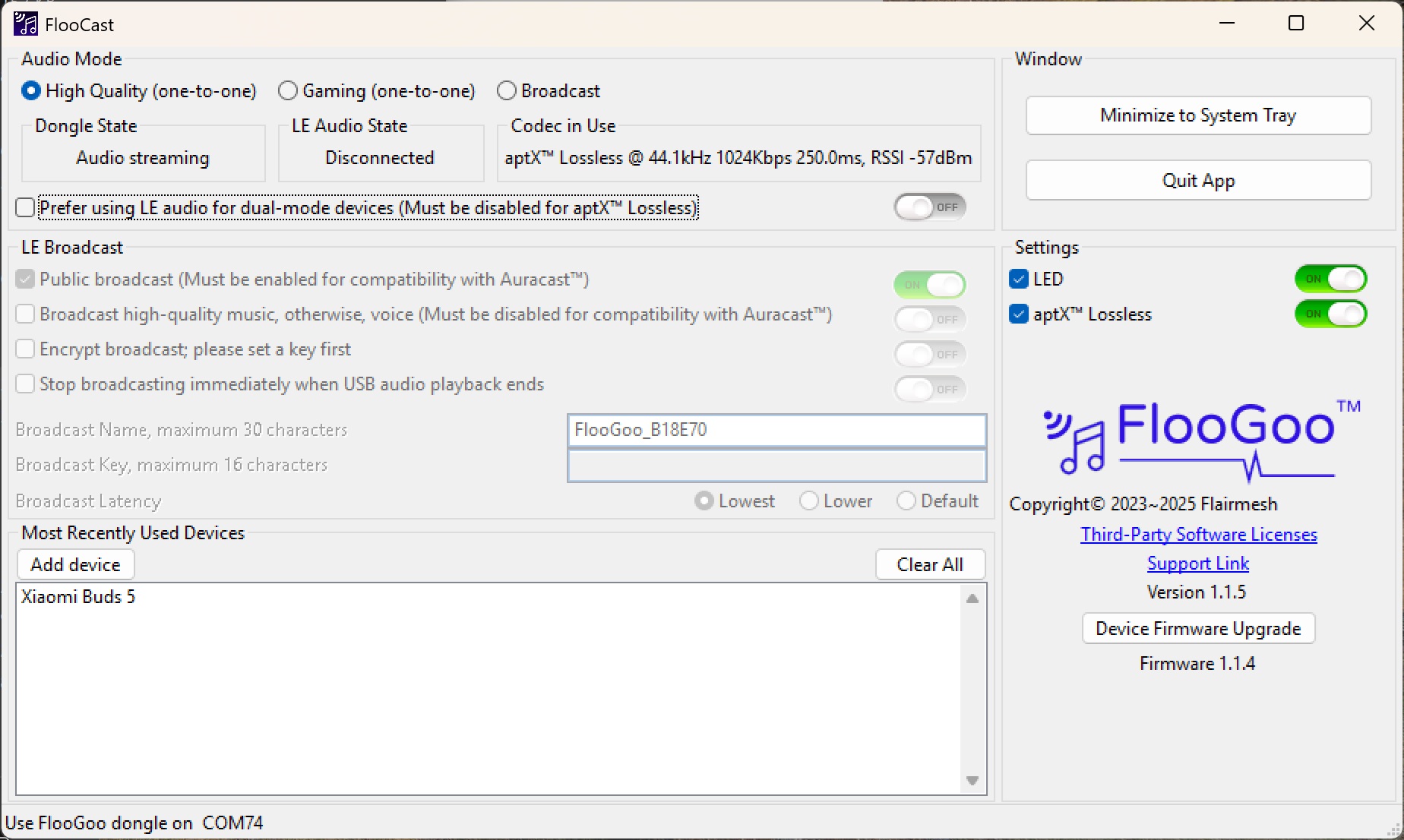
aptX Lossless up to 1.2 Mbps

aptX Adaptive/Lossless over LE Audio (with live latency info)
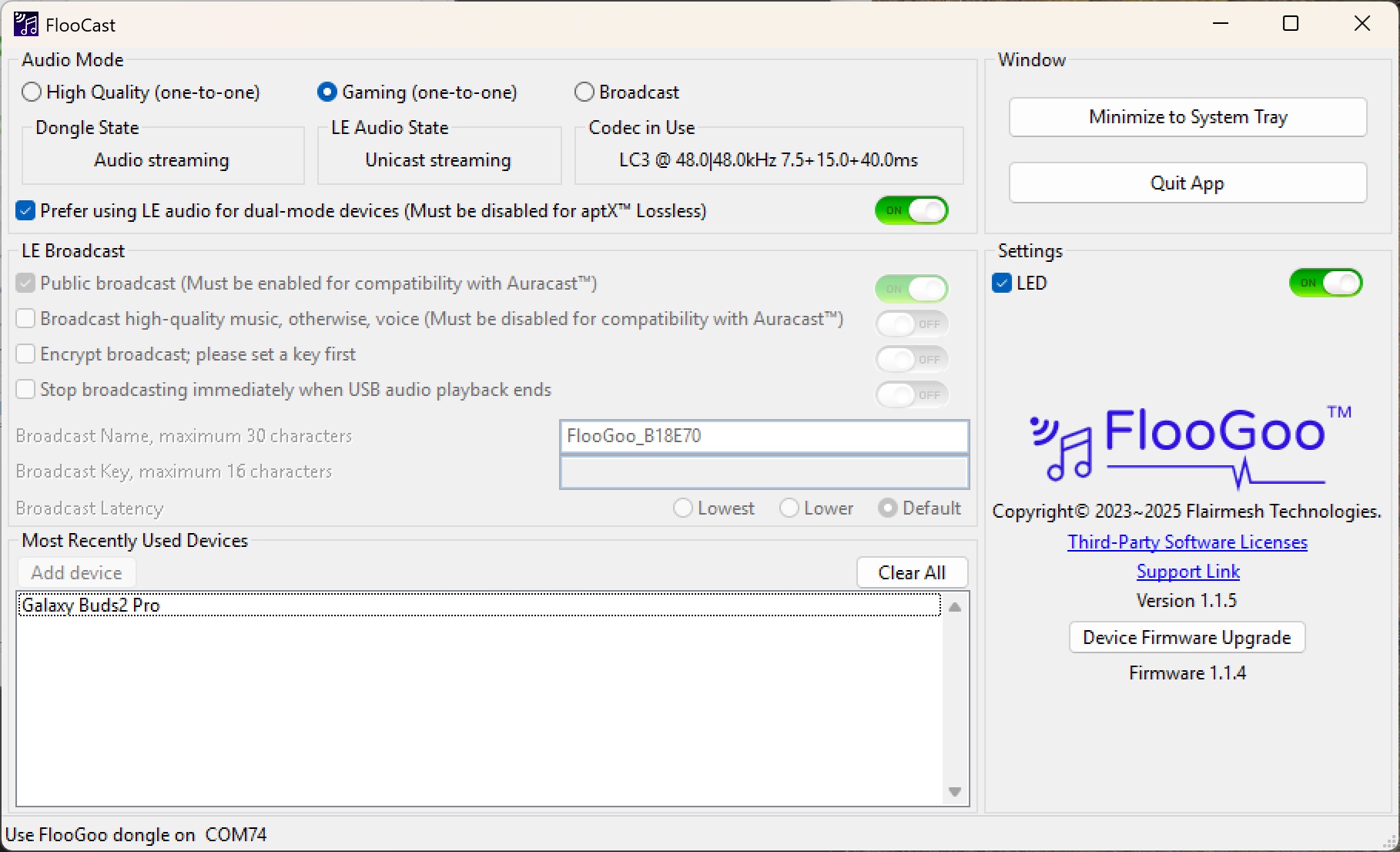
Gaming mode: high‑quality two‑way audio, low latency
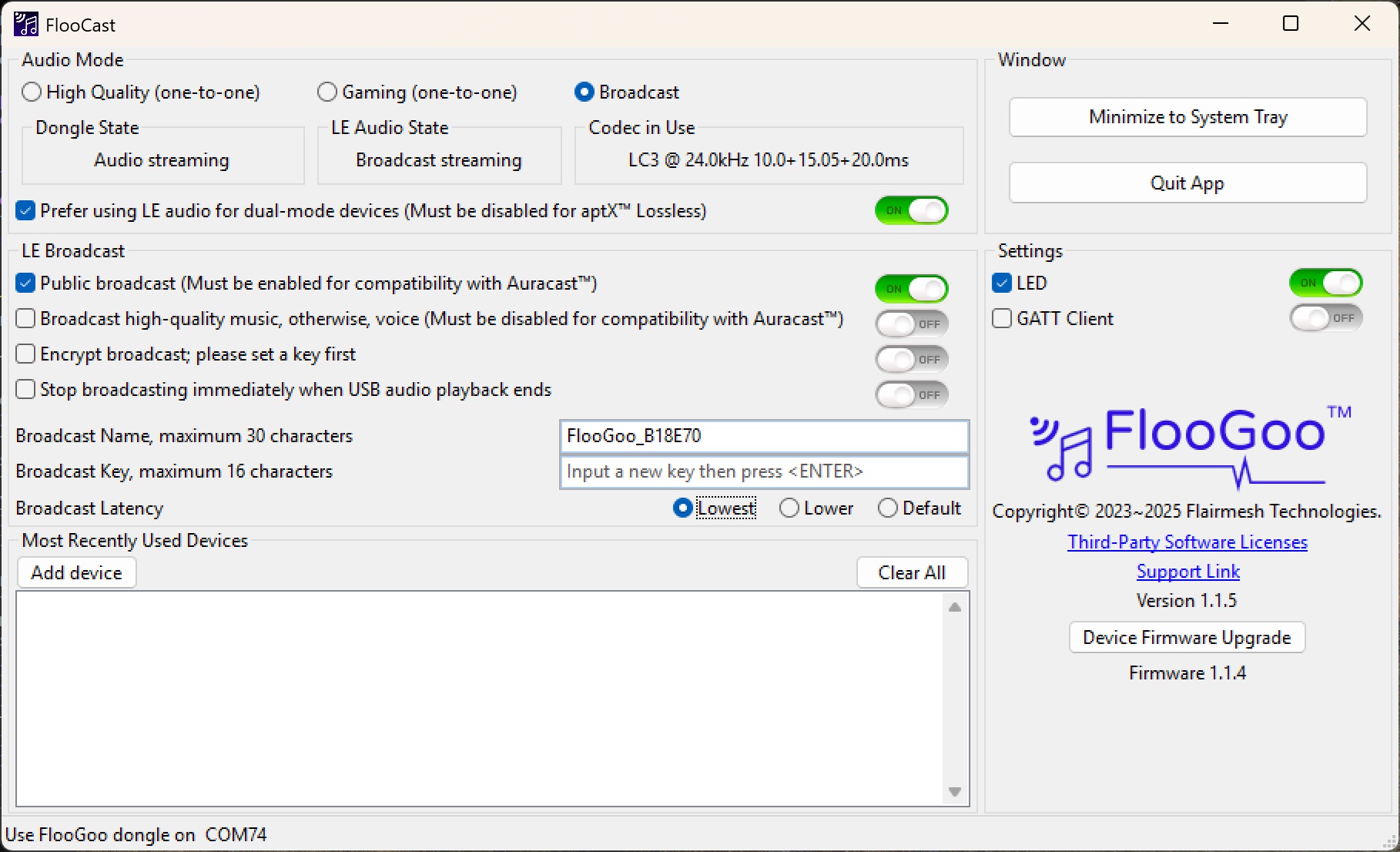
Auracast with configurable latency
FlooCast configures the FMA120 for high-quality A2DP streaming, low-latency gaming, and LE Audio features such as Auracast™ broadcast. It can display the active Bluetooth codec during streaming/broadcasting and provides firmware update tools.
Firmware Updates
Please read the README.txt inside each zip before updating.
- Note 1: Download firmware to a local folder (not OneDrive/other cloud) to avoid update issues.
- Note 2 (Asian users): Ensure the full path to the firmware folder uses only English characters.
Versions
- 1.1.5 — Improves stability of mode switching.
- 1.1.4.6 — Fix issue of Google Meet on Mac.
- 1.1.4.1 — Added duplex 48 kHz support for Google Pixel Buds Pro 2 (currently outputs audio on one channel); fixed issues with certain QCC5181 neckband receivers.
- 1.1.4 — Latency shown in codec info (FlooCast v1.1.5+); adjustable broadcast latency; broadcast settings apply immediately; improved USB audio compatibility with iPhone.
- 1.1.3.1 — Improved compatibility with iPhone when used as an LE Audio/Auracast transmitter.
- 1.1.3 — Support for Starkey Edge AI with phone call auto-pause/resume; gaming mode support for hearing aids; Teams compatibility; 15 ms transport delay for Galaxy Buds 2 Pro in gaming mode.
- 1.1.2.9 — 48 kHz microphone sample rate in Gaming mode for Galaxy Buds 2 Pro.
- 1.1.2.8 — Added support for ReSound Vivia 9 hearing aids.
- 1.1.2.3 — Optimal Sony WH-1000XM6 with PS5; (no mic interface in this build).
- 1.1.2.2 — Added Sony WH-1000XM6 in LE Audio mode.
- 1.1.2.1 — Special build to enhance mic audio for Phonak hearing aids users.
- 1.1.2 — Include sample rates in codec info and special build descriptions.
- 1.1.1.9 — Improved reconnection stability with LE Audio devices; improved audio streaming handling.
- 1.1.1 — Added Sony INZONE Buds in LE Audio (48 kHz speaker + mic); experimental Google Pixel Buds Pro 2; improved LE Audio quality with mic enabled.
- 1.1.0 — Enhanced reconnection stability for LE Audio devices, including hearing aids.
- 1.0.9.4 — Gaming mode (incl. mic) for Sony LinkBuds S and WF-1000XM5; pair in “High Quality” first, then switch to Gaming.
- 1.0.9.3 — Added support for Rexton Reach hearing aids.
- 1.0.9 — Added support for Nintendo Switch.
- 1.0.8.8 — Added aptX Adaptive incl. Lossless at 48 kHz, over LE Audio.
- 1.0.8.7 — Support for Oticon Intent, Philips HearLink 9050, Starkey Edge AI in “High Quality” (music + VoIP such as Teams); stronger reconnection in link loss.
- 1.0.8.6 — Support for ReSound and Jabra hearing aids in “High Quality” (incl. VoIP); Auracast Assistant for receiving without a phone; Starkey compatible.
- 1.0.8 — Added Sony LinkBuds S in LE Audio; fixed pairing issue; note: when “Prefer LE Audio for dual-mode devices” is enabled, firmware does not support multiple devices in paired list for LE headphones without Qualcomm chipsets.
- 1.0.7 — Fixed bug in V1.0.6 that cleared paired devices after update.
- 1.0.6 — LE Audio for Galaxy Buds 2 Pro: HQ and Gaming modes; see detailed sample rate notes.
- 1.0.5 — Enable aptX HD; aptX Voice; improve Auracast compatibility with hearing aids; mic gain control via Windows volume.
- 1.0.4 — Requires FlooCast ≥ 1.0.8; LED control; toggle aptX Lossless; show bitrate and RSSI for aptX Adaptive/Lossless.
- 1.0.3 — Fix aptX Lossless cutoff; reconnect to selected paired device.
- 1.0.2 — Add aptX Lossless encoder to A2DP.
- 1.0.1 — Correct LED patterns in broadcast mode.
Multi-language Auracast™ Transmitter
As Auracast™ continues to be adopted in public venues, the need for multi-language support is becoming increasingly important, particularly in multicultural environments and transportation hubs. Please refer to the following document for guidance on how to build a multi-language Auracast transmitter.
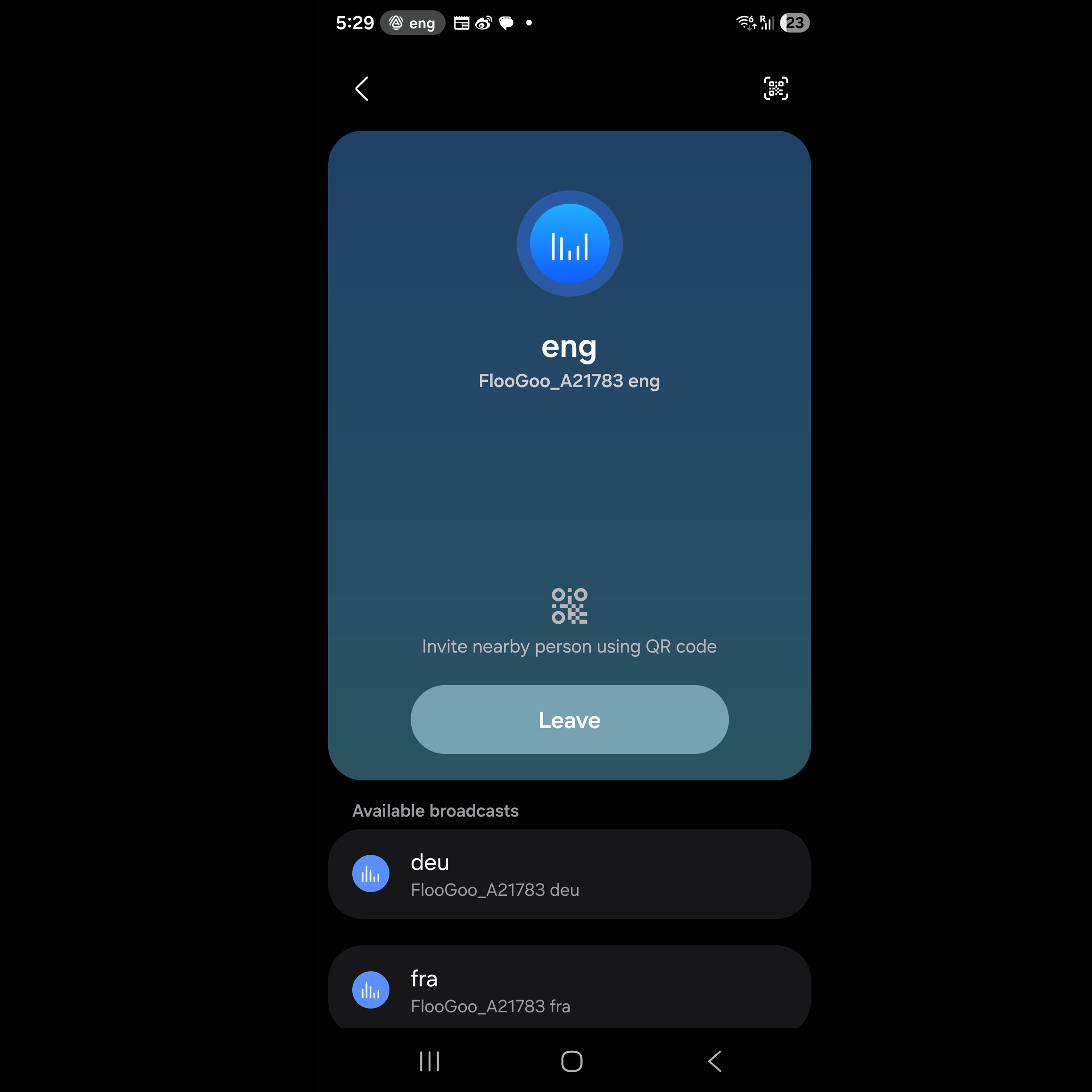
Auracast™ Receiver
The FMA120 can transform your mobile phone into an Auracast receiver: listen to nearby public broadcasts on your phone’s speakers or forward to Bluetooth devices (headsets, earbuds, speakers) — even legacy hearing aids without native Auracast support.
User Guide: Auracast Receiver (PDF)
Update your FMA120 to the latest Receiver-mode firmware. Important: If you’re switching from transmitter to receiver firmware, run “Clear All” first to remove all previous pairings and avoid connection issues.
- AS1.0.7 — iOS FlooCast app support; receive Auracast on iOS and forward to connected Bluetooth devices, including hearing aids.
- AS1.0.6 — Android FlooCast app support; receive on legacy phones, headphones, earbuds, speakers, and hearing aids.
- AS1.0.5 — After install/reset, set target broadcast name in FlooCast (“Broadcast Name”). Use an app that routes the FMA120 microphone input to speaker to play audio.
Auracast™ Microphone
Turn phones into Auracast Microphone
Important: Please configure your FMA120 in Broadcast mode before plugging it into the phone.
Plug FMA120 into your phone (use a USB-C↔USB-A adapter if needed), open FlooMic, and speak. The app captures your voice and FMA120 broadcasts it as an LE Audio Auracast stream that any compatible listener can join—no pairing, just join the broadcast.
- Perfect for ad-hoc classes, campus tours, small talks, gyms, and quick stand-ups.
- Low-friction “plug-and-talk” setup; on-screen mute/level (UI may vary).
- Works with any Auracast-capable earbuds, speakers, or assistive listening receivers.
A2DP → Auracast™ Relay
The FMA120 can function as an A2DP-to-Auracast relay. With the specific firmware below, a legacy Bluetooth device that only supports A2DP to a single headset can act as an Auracast transmitter.
Important: Please perform a “Clear All” reset before switching to relay mode so the dongle can pair as a headset with new devices.
- AS2.0.0 — Initial release for A2DP→Auracast relay.
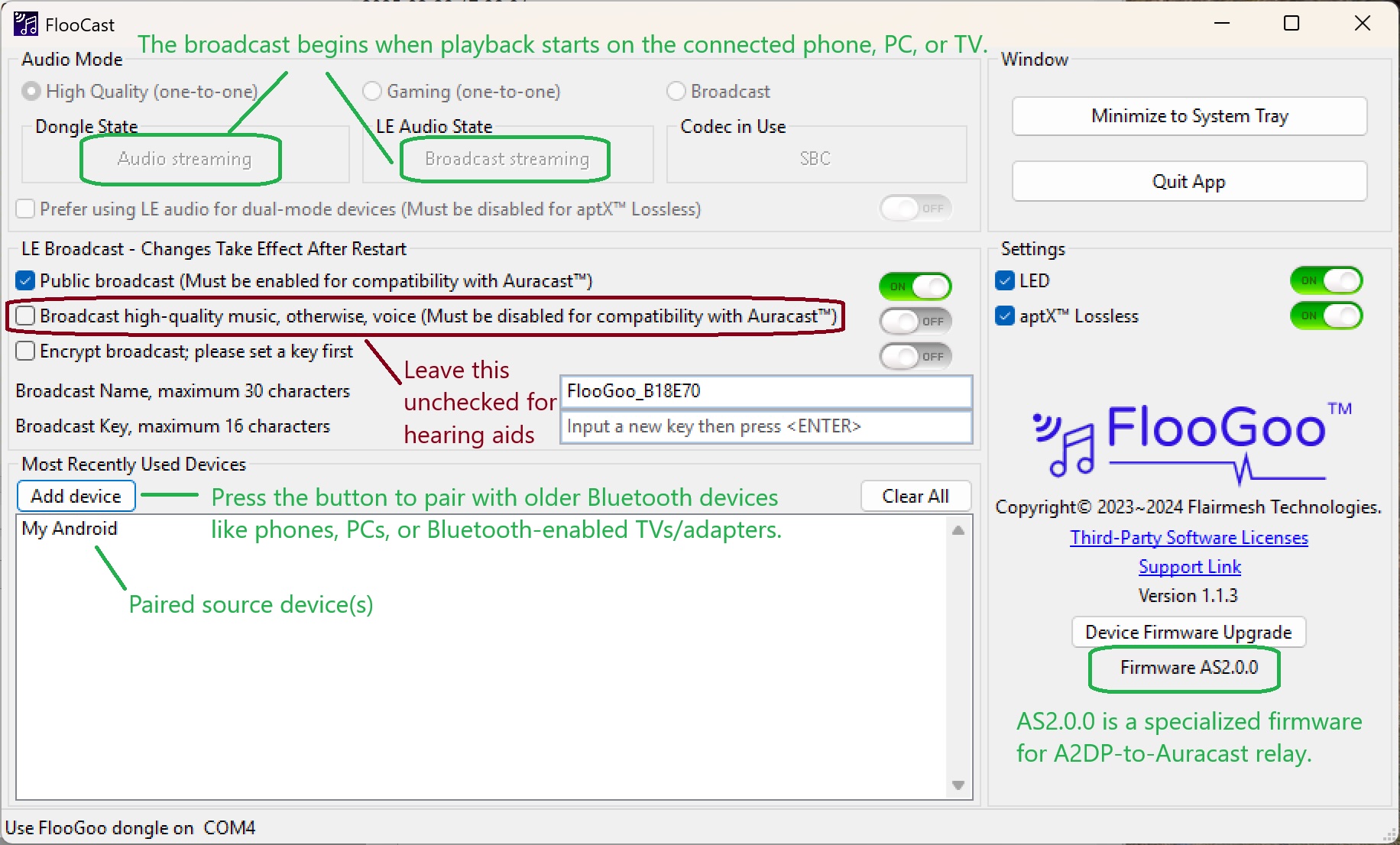
Setup of Relay Mode
Features & Certifications
| Radio | Class 1 Bluetooth v5.4, +15 dBm BR/LE TX power, −97 dBm BR and −100.5 dBm BLE 1M sensitivity |
|---|---|
| Profiles | Dual-mode: works with Bluetooth Classic HFP/A2DP and LE Audio (Auracast/PBP, TMAP) |
| Codecs | aptX™, aptX HD, aptX Adaptive, aptX Adaptive Lossless |
| USB | USB-A connector; composite device (HID + virtual COM); audio/play/voice control from BT headsets/earbuds |
| LE Audio | Gaming mode with Voice Back Channel; Unicast Music (MCP) & Unicast Voice (CCP); Broadcast (PBP/TMAP) |
| Controls | Volume via VCP |
| Latency | LE Audio Gaming mode: 19.5 ms (20.8 ms with Voice Back Channel) when paired with FMB121 |
| Compatibility | Microsoft Teams compatibility |
| Size / Weight | 38.6 × 19.5 × 6.8 mm; 3.8 g |
| IDs | Bluetooth DID: D065940; FCC: 2A22WFMB120 ; CE • RCM • RoHS |


